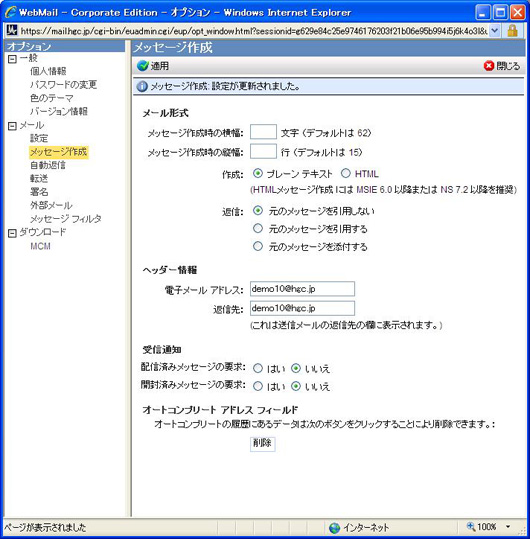Supercomputer
Using the HGC E-mail System
* HGC mail service will be terminated by 2019.
Your e-mail account is created when you acquire a super computer system account.
This document provides instructions on how to configure your e-mail (username@hgc.jp), settings for e-mail forwarding, and the anti-virus service provided by the mail server.
Note: This document does not cover the settings for (username@ims.u-tokyo.ac.jp).
Please refer to the homepage of the IT service room for the settings for (username@ims.u-tokyo.ac.jp)
- How to Configure E-mail Clients
- Settings for E-mail Forwarding
- How to Deal with an Error Regarding the Root Certificate
- Restrictions on Message Size
- Anti-virus Measures
- Spam E-mail
- For Users of Web Mail
How to Configure E-mail Clients
To configure the e-mail account using your PC's e-mail software, please refer to the chart below.
Use POP/SSL if you use e-mail outside The Institute of Medical Sciences.
| Item | Setting |
|---|---|
| Account | Same as the super computer system account |
| SMTP Server | mail.hgc.jp |
| SMTP Port | 25 |
| POP3, POP3/SSL Server | mail.hgc.jp |
| POP3, POP3/SSL Port | 110 (POP3), 995 (POP3/SSL) |
| IMAP/SSL Server | mail.hgc.jp |
| IMAP/SSL Port | 993 |
| User, Password | Same as the super computer system account and password |
Please configure your e-mail software to delete the e-mail from the server once it has been downloaded, as this will lessen the server load. If you do leave e-mails on the server, please set a time limit after which the e-mail is deleted.
Settings for E-mail Forwarding
* The settings for e-mail forwarding on the old system that operated until December 2008 cannot be migrated to the new system. Please reset after migrating to the new system.
The settings for e-mail forwarding can be configured via the Web mail system (https://mail.hgc.jp/).
Note: Please be aware that an e-mail loop will develop if you specify username@hgc.jp as the forwarding e-mail address.
How to Deal with an Error Regarding the Root Certificate
You may receive the following error message when using Entourage with Mac OS X.
"Unable to establish a secure connection to mail.hgc.jp because the correct root certificate is not installed."
If you receive this message, please follow the steps below.
1. From the following URL, download the intermediate certificate for QuickSSL certificate users and save it to the desktop.
http://jp.globalsign.com/support/index.php?action=artikel&cat=13&id=58&artlang=ja
2. Open the 'Utilities' folder in the 'Applications' folder and confirm that the Keychain Access application is installed.
(you do not need to open the application).
3. Drag the intermediate certificate (which you downloaded earlier) from the desktop to the Keychain Access application.
4. Click 'OK' on the 'Add Certificates' dialog box.
Restrictions on Message Size
The mail server of the super computer system (mail.hgc.jp) monitors message size (including attached files) when sending and receiving e-mails.
The maximum size is set to 32 MB, but the actual allowable file size is smaller than this because the size of the e-mail increases during encoding in preparation to send.
Attempting to send an e-mail by an SMTP connection from within HGC net will result in an error message appearing in your e-mail software; the e-mail will not be sent.
In addition, if you connect to the server from external address, an error mail will be sent to the e-mail address stated in the 'From' line.
Anti-virus Measures
The mail server of the super computer system (mail.hgc.jp) performs a virus check when you send or receive an e-mail.
The system identifies and removes viruses if possible; otherwise, the attached file is removed from the e-mail and the e-mail alone is sent to the address stated in the 'TO' line.
Spam E-mail
To reduce the amount of spam e-mail that users receive, the mail server of the super computer system (mail.hgc.jp) performs a check for spam.
The system calculates a spam score for each e-mail; this score is added to the mail header, making it easy for clients to sort spam e-mail. We are planning to hold a workshop to introduce a score-based sort setting after activating a new system, or providing the information on the Web page. This is a service that appends scores on the e-mail header rather than deleting incoming e-mails.
For Users of Web Mail
When using Web mail in its default configuration, the 'FROM' line states 'username@mail1.hgc.jp' with either 'mail1.hgc.jp' or 'mail2.hgc.jp' (not 'hgc.jp').
This setting can be changed under 'Option' in the settings screen after logging in to https://mail.hgc.jp/.
1. Click 'Option' on the top right after you login.
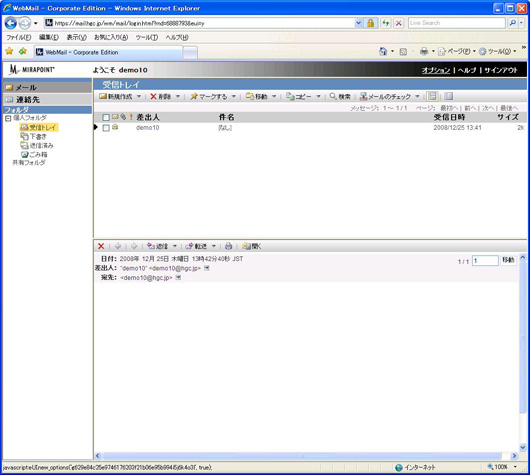
2. Select 'Message composition' from the menu on the left.
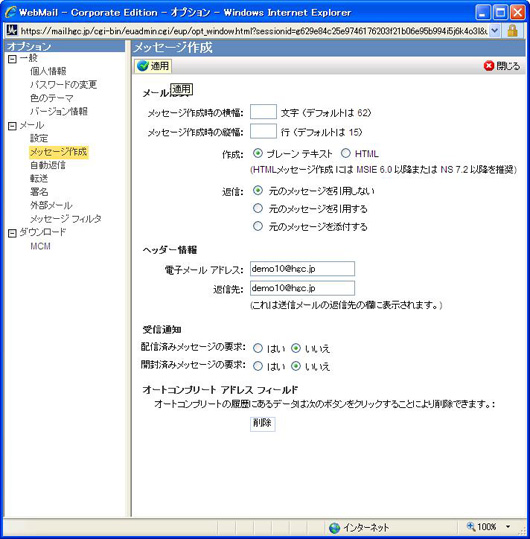
3. The settings are updated once you enter 'username@hgc.jp' under 'Header information' and click 'Apply'.